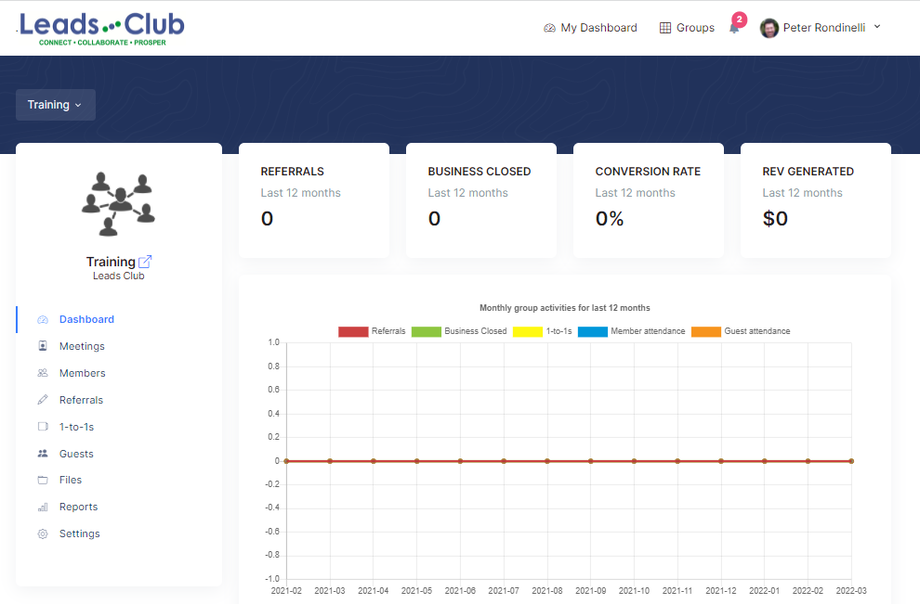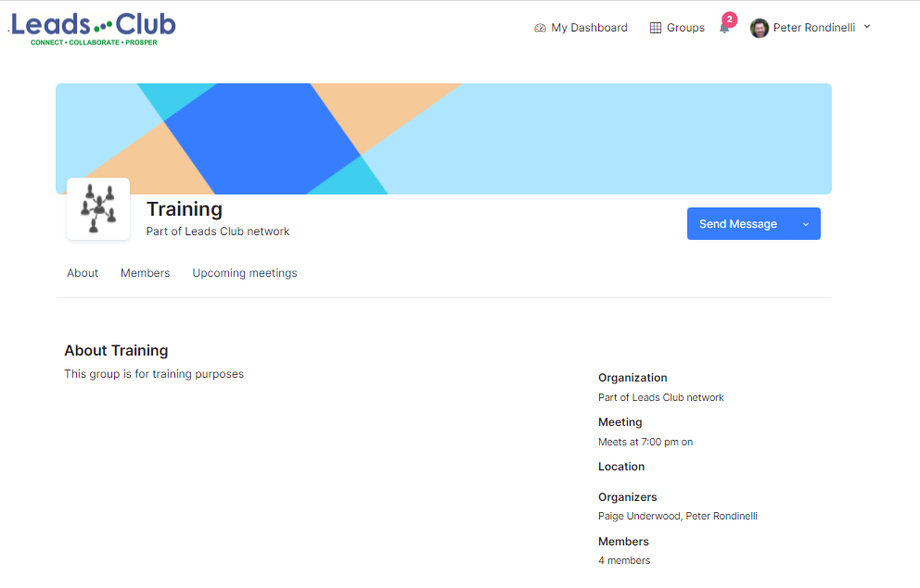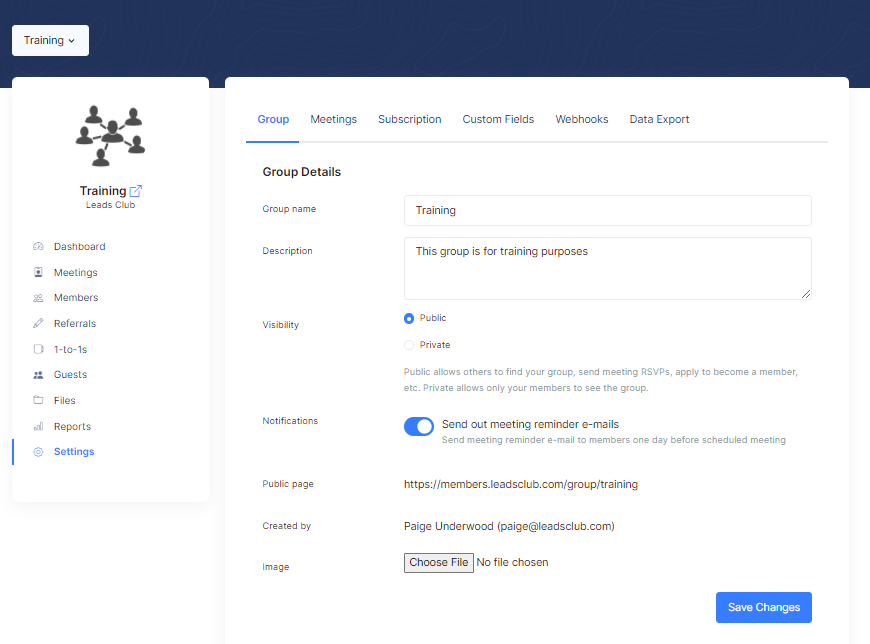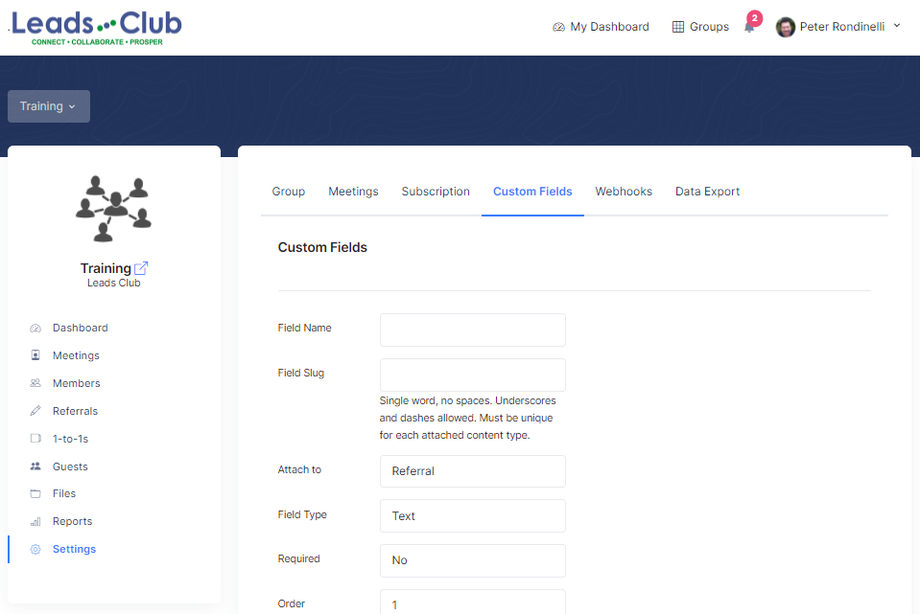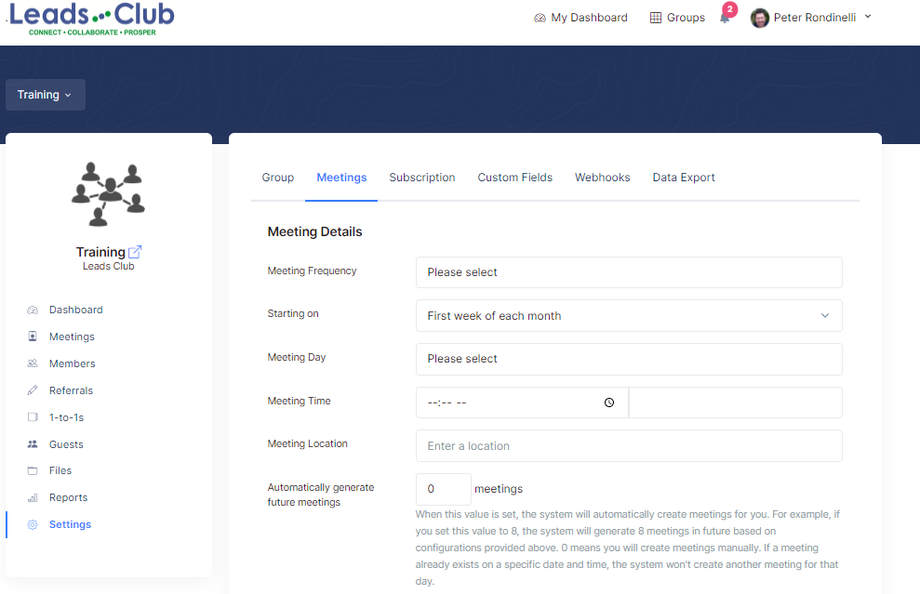Group (Chapter)
Group Dashboard
Once the group is created, you will be taken to the group's dashboard page. Dashboard is the first screen your members will see when they come to the Group page on Leads Club Chapter Portal.
Metrics
- Referrals: Number of referrals sent between members in the last 12 trailing months
- Business Closed: Number of referrals converted to business in the last 12 trailing months
- Conversion Rate: Percentage of referrals converted to business in the last 12 trailing months
- Rev Generated: Revenue generated from the converted referrals in the last 12 trailing months
Group Page
All groups have their own public page that they can share with guests or those outside the group. To get to the public page, you can click on the little link icon next to the group name on the left navigation menus.
Your group page will display basic information about your group including name, description, location, and members.
The page will also list upcoming meetings where guests can RSVP to one of the meetings.
Guests can also apply for a membership in the group and also send messages to the organizers.
Group Settings (Corporate Staff Only)
Visibility
- Public: Your group will be publicly available including group page, members, and meetings.
- Private: Your group's information is hidden from public. Only members can see the group page, meetings, and submit RSVPs.
Custom Fields (Corporate Staff Only)
Custom fields allow additional data to be collected from members when they report referrals or 1-to-1s.
For example, you can add a dropdown list called "Referral Source" with values such as partner referral, customer referral, standard referral, online referral to allow your members to indicate the type of referral when reporting. This additional information allows members to share more information and you can use them in the reports to gain additional insights.
Recurring Meeting (Corporate Staff Only)
Sometimes, you may want to create future meetings ahead in time to better organize and allow members to tag guests to a future meeting. This requires you to manually create meetings one by one which can be repetitive and cumbersome work.
The Automated Meeting feature allows you to automatically generate meetings. After providing the meeting details for your group, simple set a value for the Automatically generate future meetings field. This field will be 0 by default, meaning you will be creating meeting entries manually. If you provide a value greater than 0, then the system will start automatically generating future meetings for you.
For example, let's say you set up your meeting with following details:
- Meeting frequency: biweekly
- Starting on: Second week
- Meeting day: Tuesday
- Meeting time: 9:30am
- Automatically generate future meetings: 4 meetings
This tells the system to always have 4 future meetings created. At midnight everynight, the system will automatically gnerate meetings to ensure that there are always 4 meetings created in future. So if today is August 24, 2019, the above configuration will generate following meeting entries for you:
- 9:30am August 28, 2019 (next meeting after August 24th)
- 9:30am September 11, 2019
- 9:30am September 25, 2019
- 9:30am October 9, 2019
You can set this to 8 meetings or 12 meetings. It's totally up to you. And if your group meets regularly and you enable this feature, then you will never have to manually create meetings again.
Delete Group (Corporate Staff Only)
If you no longer need to maintain a group, please submit a request to the Corporate Office. Deleting a group is not recommended. It is better to remove all members from a group and allow the group to continue to exist in the system for historical data purposes.
Deleting a group will delete all the data except referrals. Referral data is managed by giver and receiver.